Update a Cluster
Palette allows you to update active clusters. You can update any layer of a cluster, including all infrastructure layers and add-on layers. Depending on the nature of the update, a cluster update could trigger different cluster repave operations. For more information, refer to Repave Behaviors and Configurations for non-Edge clusters and Edge Cluster Upgrade Behavior for Edge clusters. operations.
Palette requires explicit cluster-level approval to initiate repave operations, offering you more control over the repave schedule and methodology. Refer to Repave Behaviors and Configurations for more information.
Limitations
-
You cannot update a cluster while its status is still Provisioning.
-
You cannot change the Container Network Interface (CNI) of an Edge cluster. You must delete and re-create the cluster instead. For more information about creating an Edge cluster, refer to Create Cluster Definition.
Prerequisites
- An active Kubernetes cluster in Palette.
Update a Cluster
- Use a new cluster profile version
- Update cluster profile
- Override cluster profile configurations
This is the recommended best practice for updating a cluster in Palette.
-
Log in to Palette.
-
Navigate to the left Main Menu and select Profiles.
-
Create a new version of the profile you want to update. For more information, refer to Version a Cluster Profile.
-
Navigate to the left Main Menu and select Cluster.
-
Select the cluster you want to update, and navigate to the Profile tab of the cluster.
-
Next to the name of the profile, click on the version number and select the new version you just published.
-
Click Review & Save. Palette prompts you to preview the change summary.
-
Click Review changes in Editor. Palette displays the changes, with the current configuration on the left and the incoming changes on the right. Review the changes and click Apply Changes.
infoMake sure to preserve any existing cluster profile overrides.
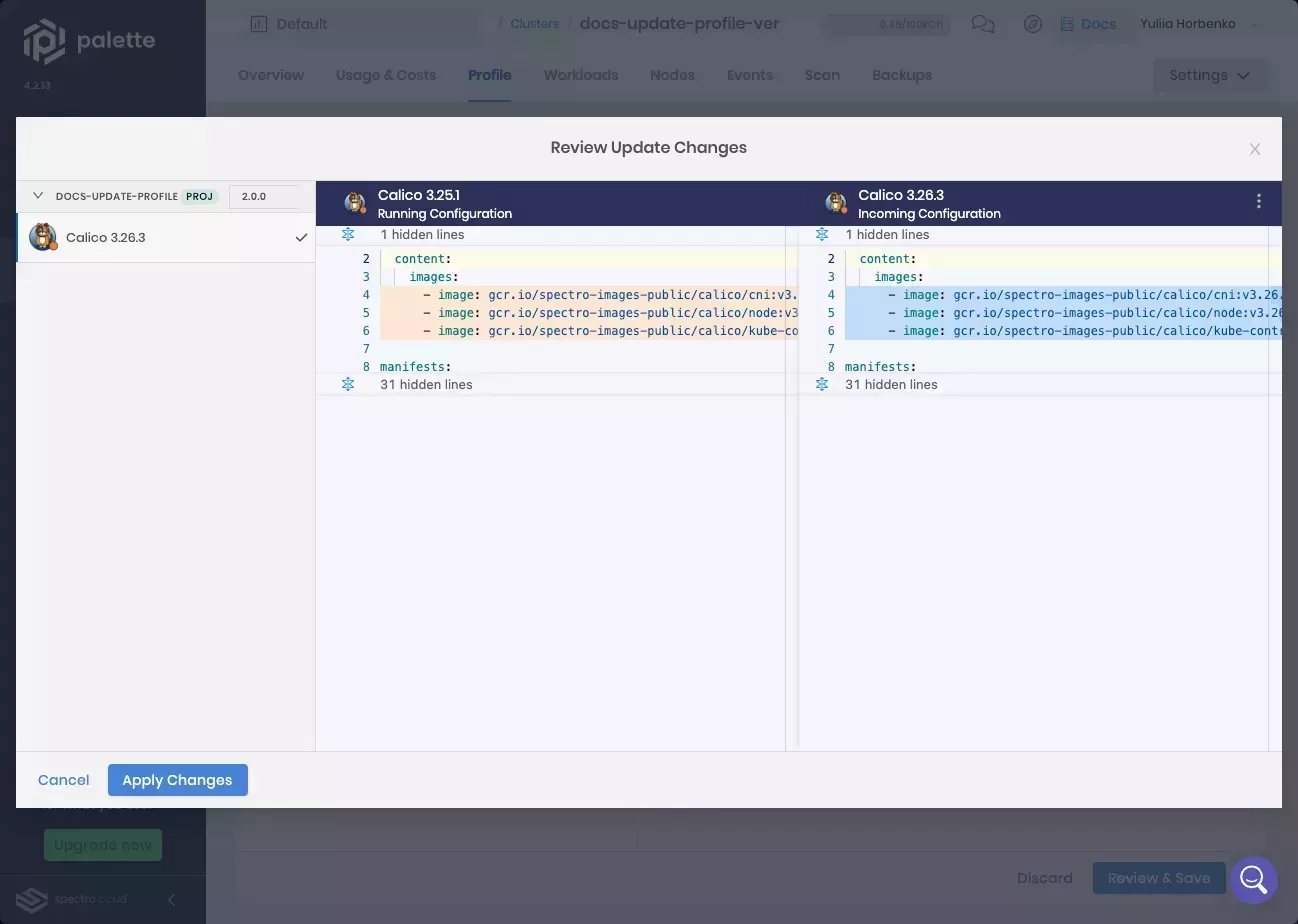
You can make updates to a profile that is in use by one or more active clusters. Changing a deployed cluster profile will trigger an update to all clusters using the cluster profile. For more information, refer to Update a Cluster Profile.
We do not recommend updating a currently deployed cluster profile version to push out changes. Instead, we recommend you create a new profile version, and then upgrade active clusters to the new version. Check out the Version a Cluster Profile for guidance on creating a new cluster profile version.
You can modify the configuration of a deployed cluster without changing the cluster profile itself to update a cluster.
We do not recommend updating a currently deployed cluster's profile configurations without updating the profile itself. Instead, we recommend creating a new profile version, and then upgrade active clusters to the new version. Check out the Version a Cluster Profile for guidance on creating a new cluster profile version.
-
Log in to Palette.
-
Navigate to the left Main Menu and select Clusters.
-
Select the cluster you want to update, and navigate to the Profile tab of the cluster.
-
In the profile tab, make changes to the different layers as appropriate. The changes you make here are specific to this cluster only and do not propagate to the cluster profile or other clusters using the same profile.
-
Click Save to confirm your changes. Acknowledge the cluster repave warning if necessary.
Validation
You can follow these steps to validate all cluster update approaches.
-
Log in to Palette.
-
Navigate to the left Main Menu and select Clusters.
-
Select the cluster you updated, and navigate to the Profile tab of the cluster.
-
Confirm that the cluster is now using an updated profile.