Define and Manage Profile Variables
Cluster profile variables enable you to create placeholders for parameters in profile layer configurations, which you can then populate for individual clusters during deployment. Meaning you can use a single cluster profile to deploy multiple clusters with unique requirements for security, networking, resource allocation, and so on.
When defining a cluster profile variable, you can set specific constraints on the expected values, such as format, optionality, masking, and so on, to ensure scalable, error-free cluster deployments.
This is a Tech Preview feature currently available in the local UI. Do not use this feature in production workloads, as it is subject to change.
You can use profile variables with any number of packs, manifests, and Helm charts, but only in the scope of their parent cluster profile. If you want to create placeholders to use across different cluster profiles, consider using Palette Macros.
The following table describes the difference between profile variables and macros.
| Capability | Profile Variable | Macro |
|---|---|---|
| Belongs to the cluster profile scope | ✅ | ❌ |
| Belongs to the project scope | ❌ | ✅ |
| Belongs to the tenant scope | ❌ | ✅ |
| Supports data format restrictions | ✅ | ❌ |
| Supports optionality restrictions | ✅ | ❌ |
| Supports sprig template functions | ✅ | ✅ |
This guide explains how you can define and manage cluster profile variables.
Limitations
-
Cluster profile variables are currently available only in the local UI.
-
Palette does not support nesting profile variables within macros or other profile variables.
-
You cannot define profile variables for the
pack.contentandsystem.uriparameters because the Palette CLI populates them automatically. -
Once you deploy a cluster from a profile with variables, you can neither edit nor delete the profile variables. To edit or delete them, version the cluster profile and update the variables in the new version.
When you version a cluster profile with variables, the variables are propagated to the new version. However, upon versioning, the variables in each version are independent.
Define Profile Variables
Prerequisites
-
The
clusterProfile.createandclusterProfile.updatepermissions to create and update cluster profiles. Refer to Roles and Permissions for more information. -
An in-progress or already created cluster profile. The cluster profile must either have the Edge Native infrastructure or be an edge-based add-on profile.
Enablement
You can define profile variables both while creating and for the already created cluster profiles. To define profile variables while creating a cluster profile, start following this guide from step three at the Profile Layers stage of cluster profile creation.
-
Log in to Palette.
-
Navigate to the cluster profile for which you want to define profile variables.
-
In the upper-right corner, click Variables and, on the Profile variables pane, click Create variable.
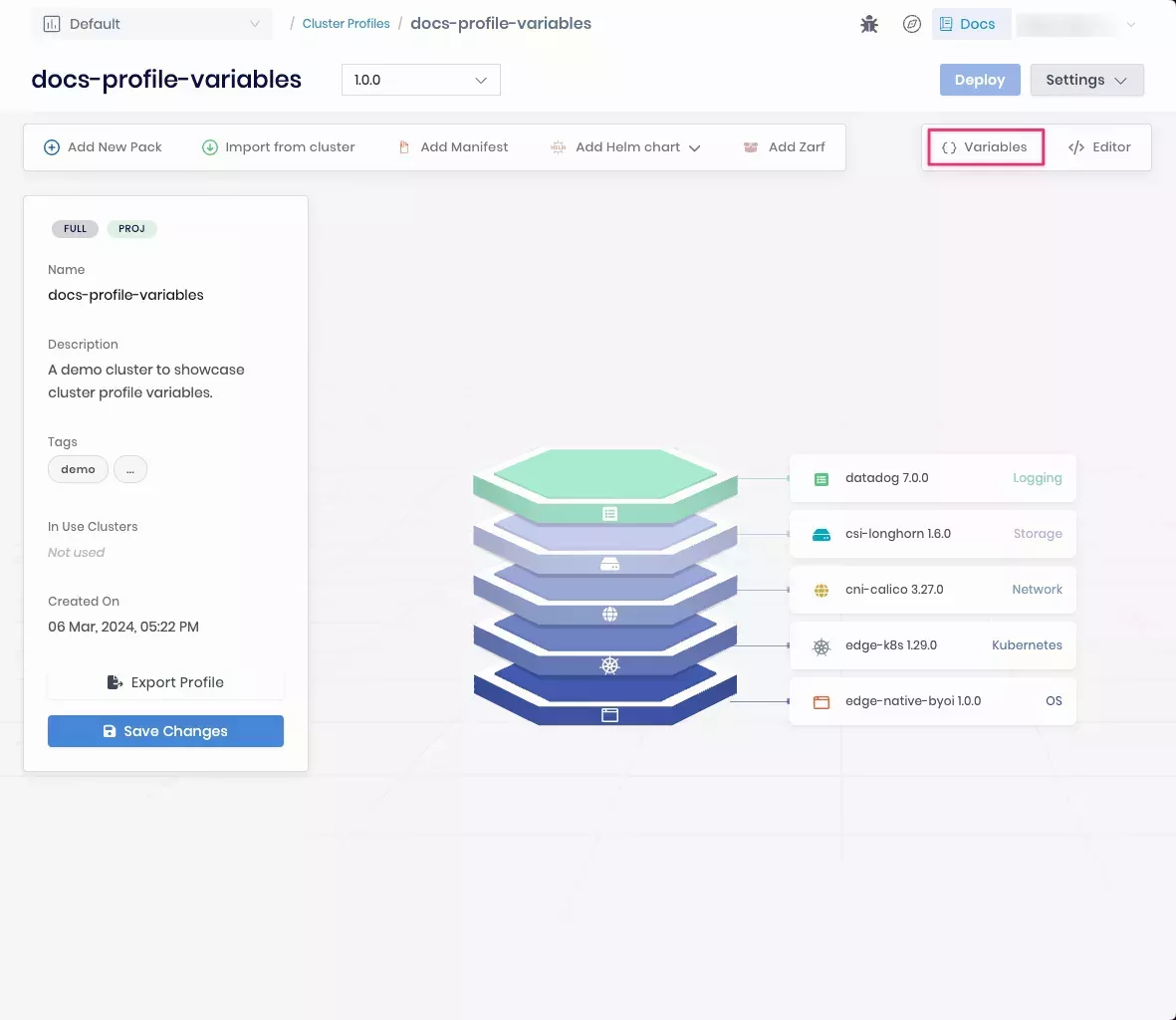
-
Enter the variable name in the
{{.spectro.var.<variable_name>}}format. You will use this name when adding variables to layer configurations. The name must be unique within the parent cluster. -
Enter a variable display name that Palette will display during cluster deployment. The display name must be unique within the parent cluster.
-
Optionally, enter the variable description.
-
Select a data format that the variable will expect. The following table describes the available data formats.
Format Description String Custom text input. Number Any numeric type, such as integers and floating point numbers. Boolean trueorfalse. Values that evaluate totrueorfalse, such as 1 and 0, are not accepted.Version Version value that follows the Semantic Versioning convention, such as x.y.z.IPv4 Valid representation of an IPv4 address. IPv4 CIDR A CIDR block of IP addresses that follow the IPv4 standard. IPv6 Valid representation of an IPv6 address. -
Optionally, configure additional data validation. The following table describes the available parameters.
Parameter Description Custom input validation Whether the input is validated against a regular expression. Based on the regexp engine. Required Whether the input is required. Default value Whether the variable has a default value. Mask value Whether the input is masked with asterisks in the layer YAML configuration. When you export a profile with masked variables, they will be masked in the exported profile. Upon import, you will be required to provide the masked values. Hidden Whether the variable is hidden during cluster deployment. Read-only Whether the variable is editable during cluster deployment. infoIf a variable is required and hidden, it must contain a default value.
-
Click Create.
-
On the Profile variables pane, next to your variable, click the Copy to clipboard icon to copy the variable name.
-
Navigate to the YAML configuration of the profile layer for which you want to add the variable.
-
Paste the variable in the
parameter: "{{.spectro.var.variable_name}}"format and click Confirm Updates.Alternatively, you can start typing the profile variable name with
{{.spectro.var.}}, and Palette will suggest profile variables that you can autocomplete.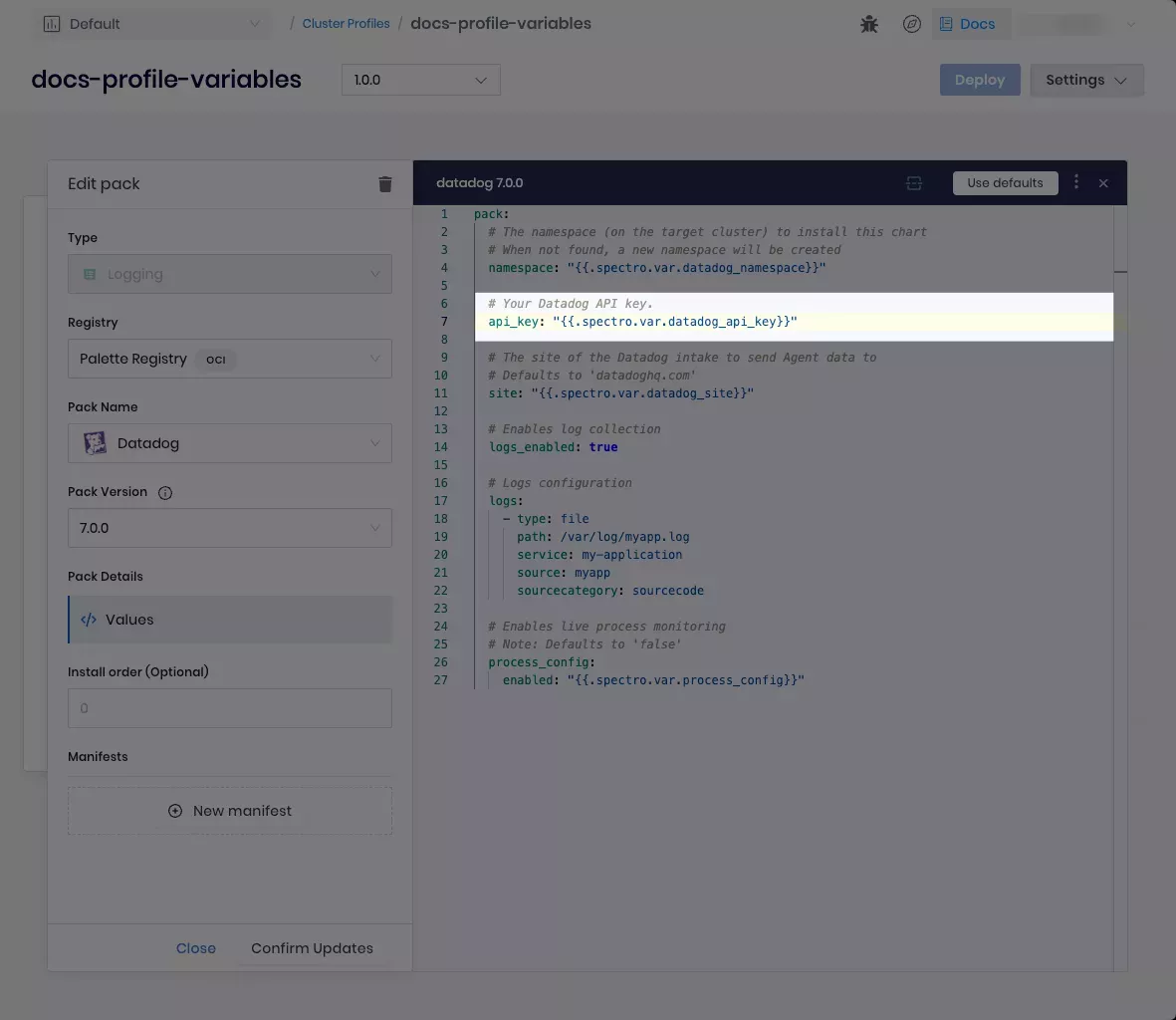
-
Repeat the steps described in this guide to define more variables and add them to the necessary cluster profile layers.
Validation
-
Log in to Palette.
-
From the left Main Menu, select Profiles and navigate to the cluster profile for which you have defined profile variables.
-
In the upper-right corner, click Variables and, on the Profile variables pane, check that the necessary variables are defined.
-
Open the necessary profile layers and check that their YAML configuration contains the expected variables.
Manage Profile Variables
Once you deploy a cluster from a profile with variables, you can neither edit nor delete the profile variables. To edit or delete them, version the cluster profile and update the variables in the new version.
Prerequisites
-
The
clusterProfile.updatepermission to update cluster profiles. Refer to Roles and Permissions for more information. -
A cluster profile with profile variables created in Palette.
Enablement
-
Log in to Palette.
-
Navigate to the cluster profile for which you want to update profile variables.
-
In the upper-right corner, click Variables.
-
To edit a profile variable, in the right Three-dot menu of the necessary variable, click Edit and make the necessary changes. Note that you cannot edit the Variable, Format, Custom input validation, Required, Mask value, and Read-only fields.
-
To delete a profile variable, in the right Three-dot menu of the necessary variable, click Delete. Then, navigate to the profile layers that implement this variable and manually remove it from their YAML configurations.
Validation
-
Log in to Palette.
-
From the left Main Menu, select Profiles and navigate to the cluster profile for which you have updated the profile variables.
-
In the upper-right corner, click Variables and, on the Profile variables pane, check that only the necessary variables are present and that each variable has the expected definition.